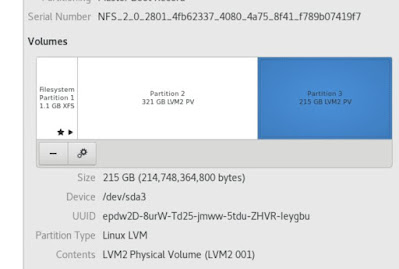1. Check the un-partition disk under Disk GUI on Centos 7 GUI
#fdisk -l
#fdisk -l /dev/sda3
- to format the partition :
- n = create new partition- to prepare the partition to be used by LVM :
- p = creates primary partition
- 1 = makes partition the first on the disk
- t = change partition type- verify and write the information to the hard drive:
- 8e = changes to LVM partition type
- p = view partition setup so we can review before writing changes to disk
- w=write changes to disk
3. Check the LVM volume on server
#pvs - show physical volume status
#lvs - show logical volume status
#vgs - show volume group status
4. Used fdisk to create new free partition
#fdisk /dev/sda ,then enter p for print the details partition status
5. Work with new partition create and extend LV volume
#pvcreate /dev/sda3
#vgextend "<volume group name>" /dev/sda3
6. Extend the Logical Volume
#lvextend -L +200G /dev/mapper/centos-home
* if insufficient free space status, please used this
#lvextend -l +100%FREE /dev/mapper/centos-home
7. Use xfs_growfs utility
#xfs_growfs /dev/mapper/centos-home
#resize2fs /dev/mapper/centos-home - in Centos 6
8. Recheck the disk status
#df -h
source :
- https://sysopnotes.net/en/extending-lvm-volume-on-centos-7/
- http://rbgeek.wordpress.com/2013/01/27/how-to-extend-the-root-partition-in-lvm/
- http://geekpeek.net/lvm-logical-volume-management/
- http://geekswing.com/geek/unix/extending-a-linux-disk-with-lvm-extending-root-partition/
- LVM GUI - http://www.howtogeek.com/127246/linux-sysadmin-how-to-manage-lvms-with-a-gui/